This guide will help you to understand how to complete a Online MCQ test properly.
You must read this entire guide and learn how to correctly complete an online MCQ exam. This guide covers all possible issues you may find before and during the exam.
Before the exam
You may go to the LMS and find the link which directs you to the Online MCQ exam.
If you see the link is restricted until the exam opening date/time, you have to wait and refresh the page when the time comes. Then you will be able to navigate to the Online MCQ Platform to start your exam.
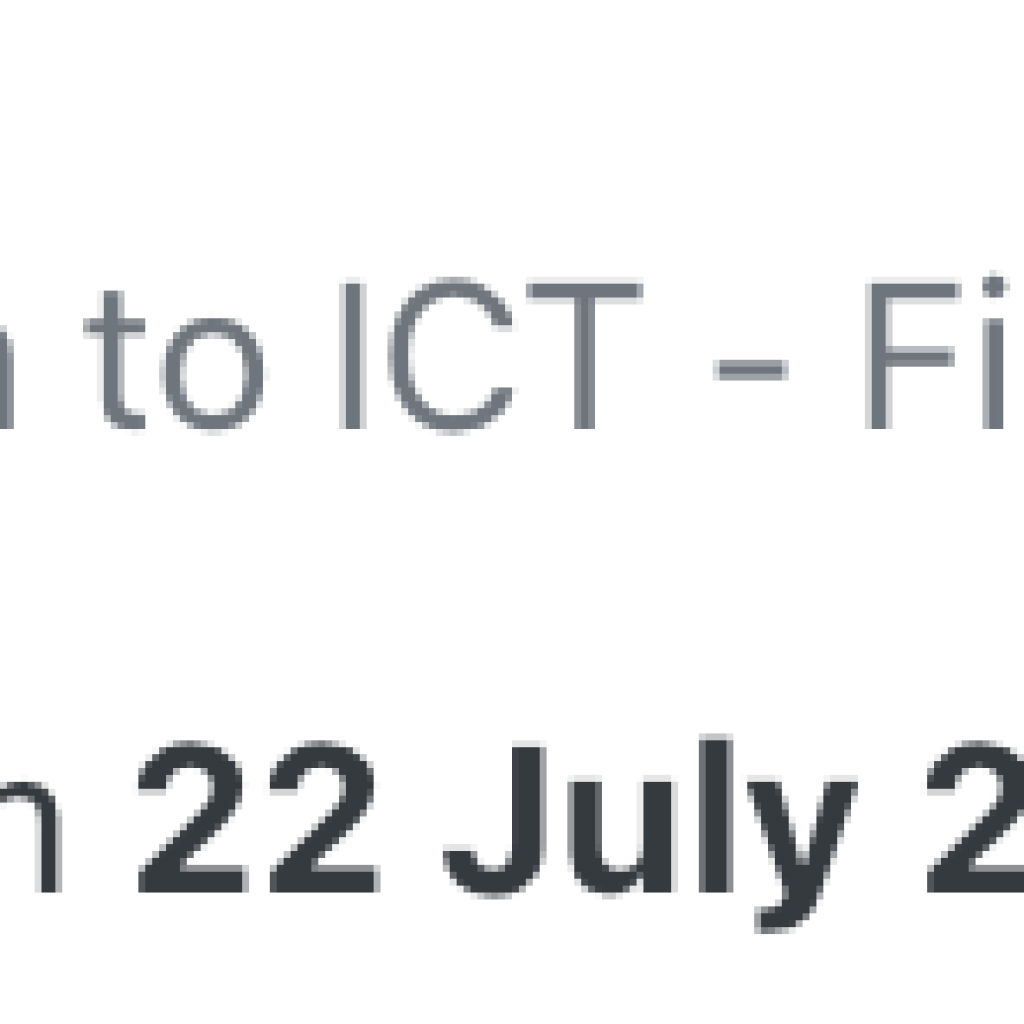
When the exam is still closed
Once you open the page web page you will see a similar screen to the one below if the test is still closed.
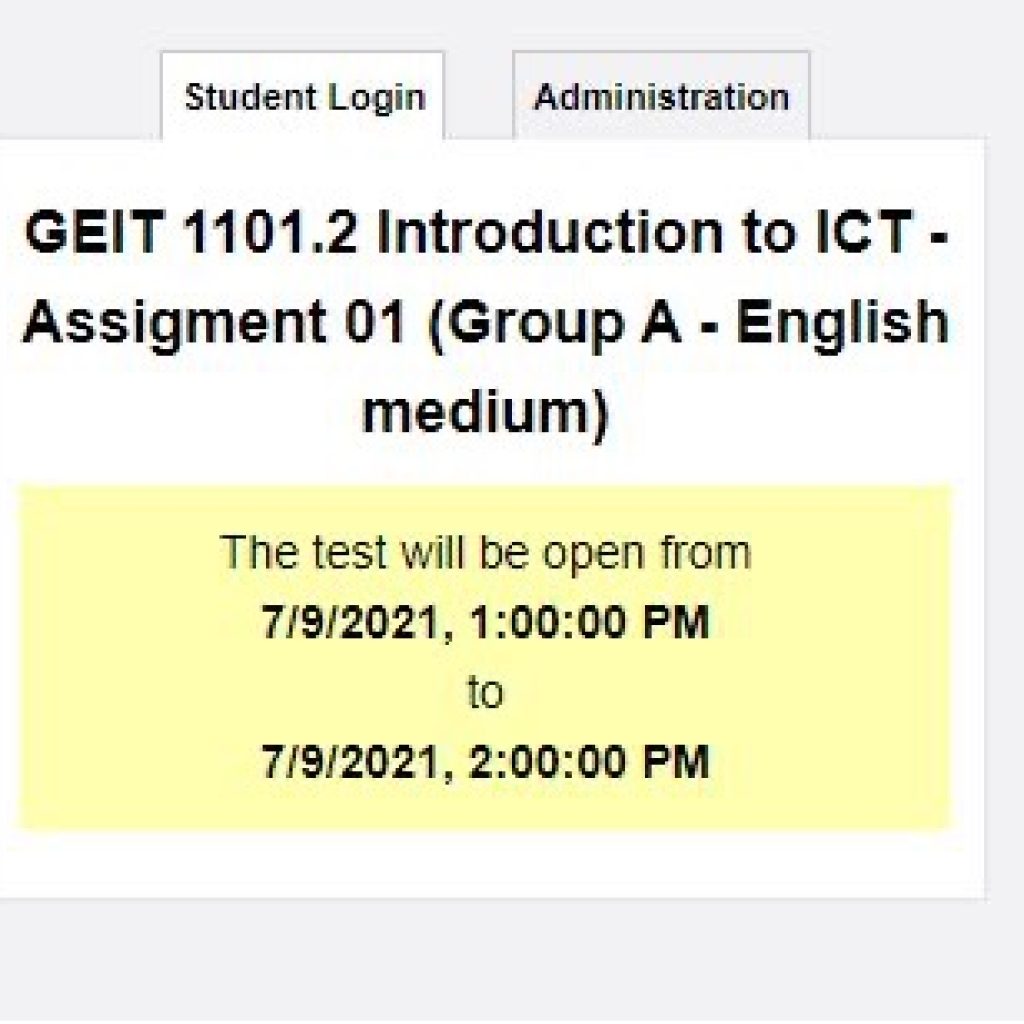
As you can see, it will open at 1:00 PM. So until it is closed, you will not be able to access the exam. Also note that before the exam, the lecturer in charge will notify when the exam will open.
If you see a different time than announced, you must check whether your computer Timezone is UTC+05.30 Sri Jayawardenepura.
When the exam is open
When you open the exam link on time or after the open time, you will see a window similar to the below.
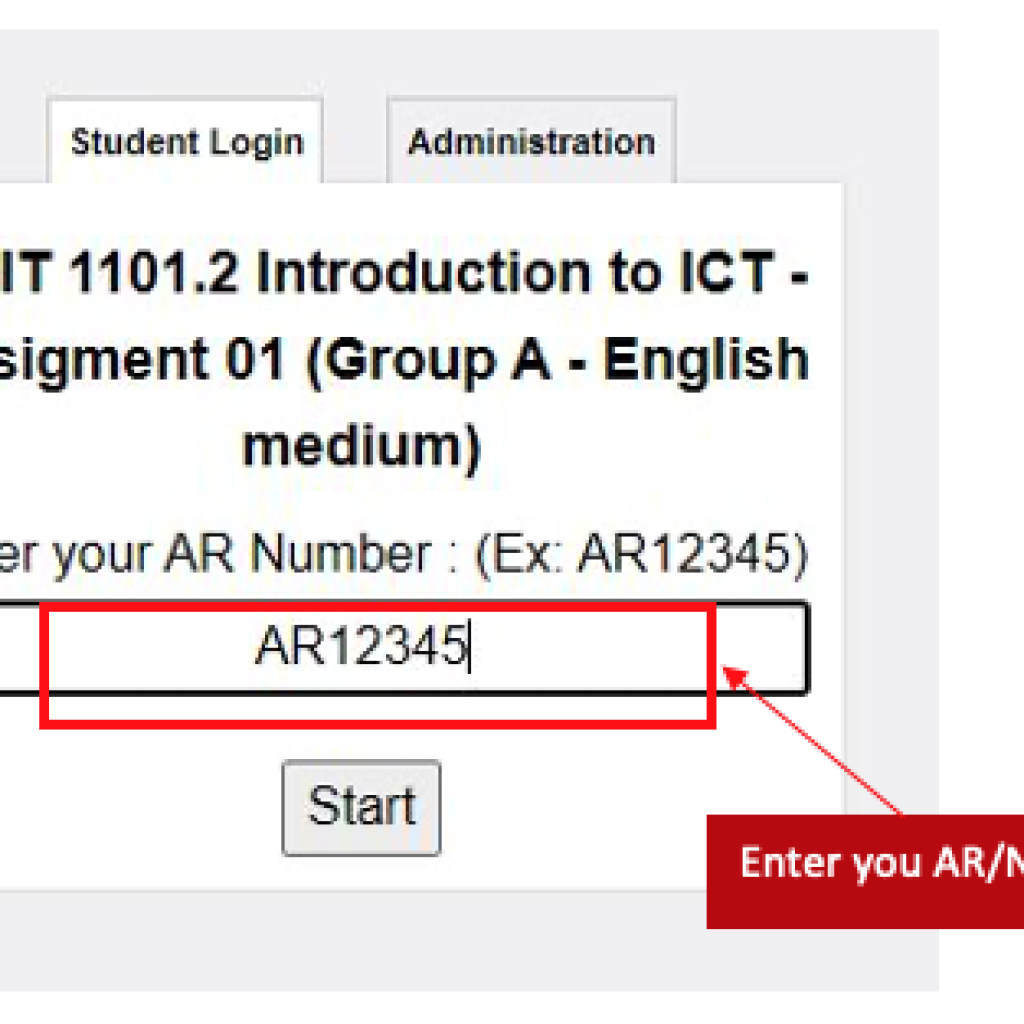
In this text input, you must enter your validation number correctly. Almost all the time it will be your AR number. If you still have not received an AR number, you can enter your NIC number instead.
You must enter your AR or NIC number correctly in the acceptable format. Otherwise, you will receive an error.
If you still did not receive the AR number, then you can use your NIC. Otherwise you must use your AR.
Also, when you enter your AR/NIC number, use capital letters only (Block letters).
Ex:
Your AR should follow this format: AR12345
Your NIC should follow one of these formats: 123456789V or 20001230123
Right before you start the exam
Read instructions properly if those are given.
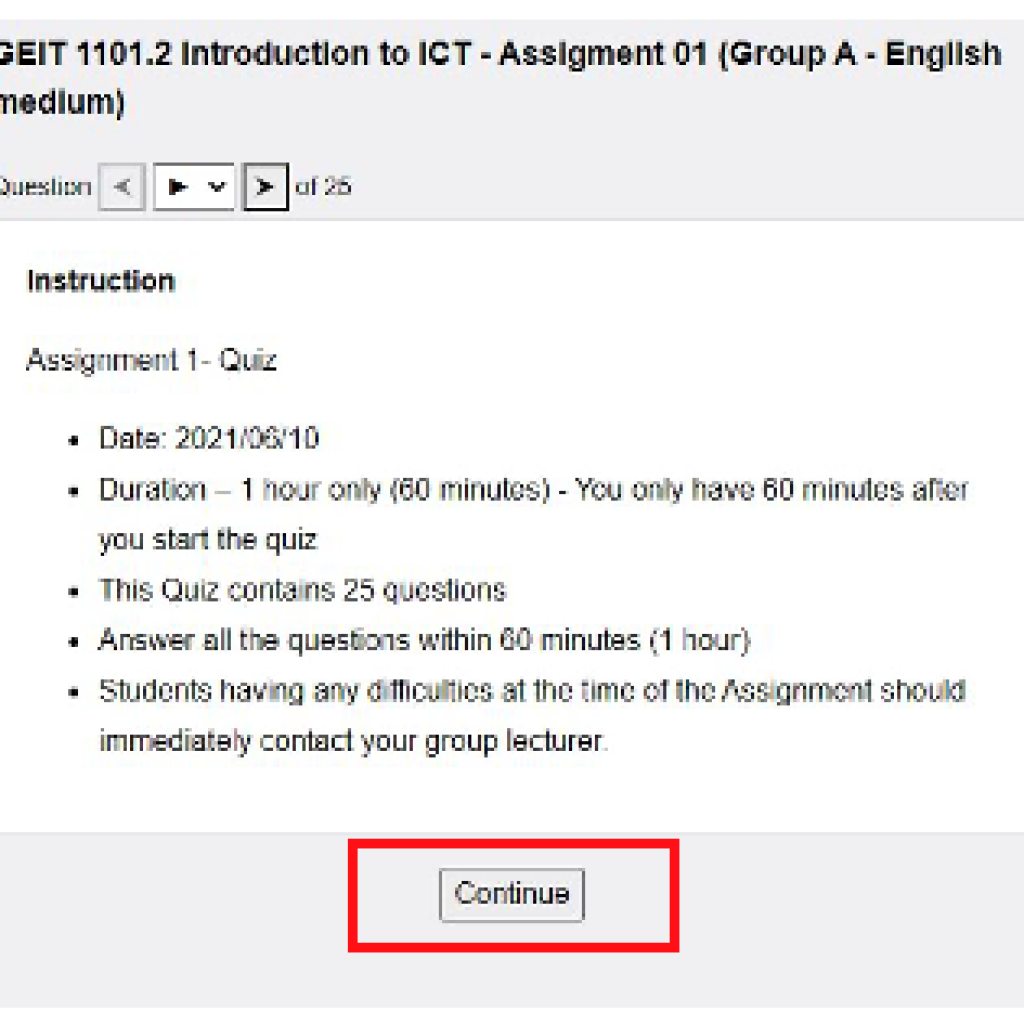
You can spend few minutes reading instructions. Countdown only begins after your start the exam.
During the exam
Do not close your browser window or tab when you are doing the exam. You should only refresh the page if internet connection drops.
You can now start to provide answers to questions.
Always read questions properly before answering. The question type can be one of the following.
- Multiple Choice (Choose One Answer Only)
- Multiple Choice (Choose Multiple Answers)
- True/False
- Fill-in-the-blank
Submitting answer(s) in each question
You can submit your answers before you moving to the next question or you can move to the next question without submitting them. Whether you submit your answer or not TestMoz may record your answers. But due to technical reasons from the student side (Poor internet connectivity, Device issues), the system may fail to record your answers.
So, you are always advised to click on the submit button before moving to the next question.
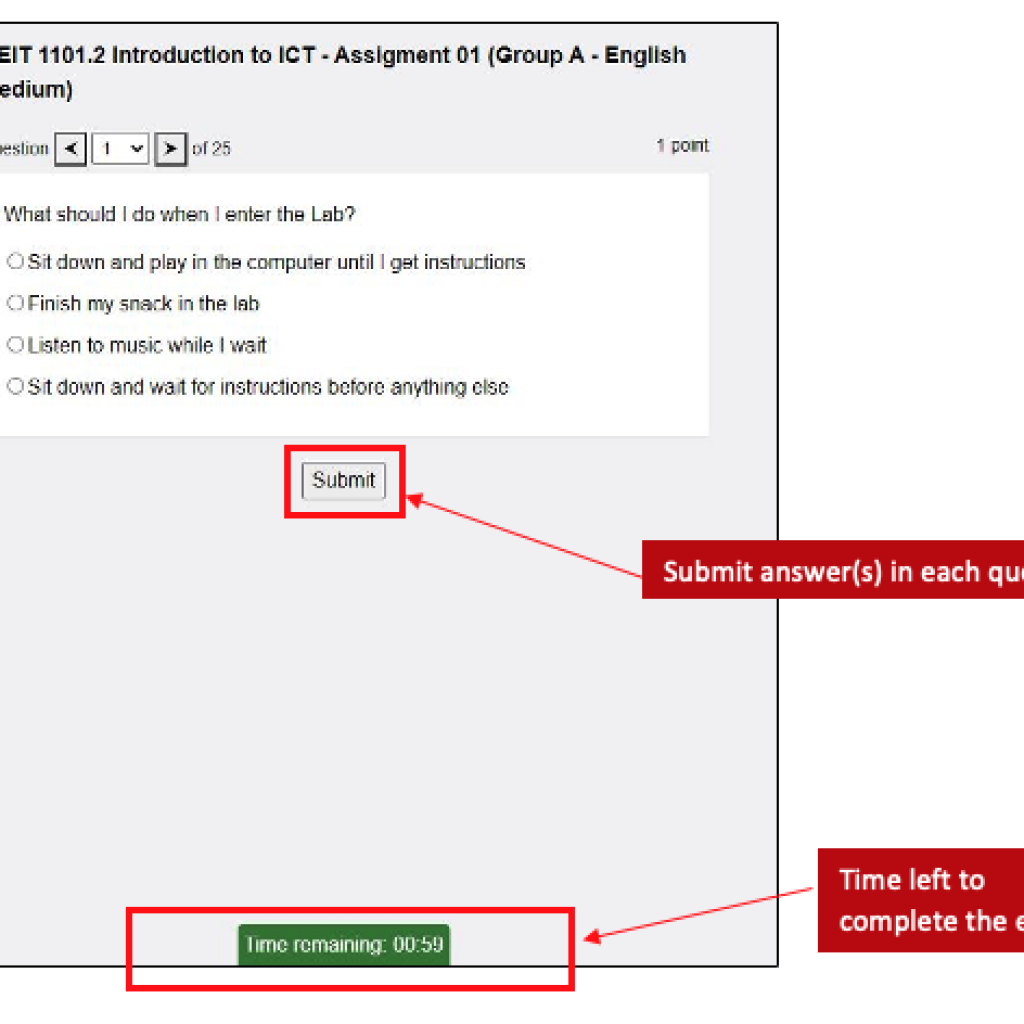
At the bottom of your screen, you will see a greenish countdown that shows how many hours/minutes you have to complete the entire test.
Once you reach the time, the system will automatically force you to finish the exam.
If you face any technical failures during the exam, do not panic. You can connect to the test again without clearing the browser cache or changing the device/browser that you used for the test.
To avoid all these issues, please prepare yourself in advance by charging your devices, checking the availability of speed internet connectivity.
Finishing your exam
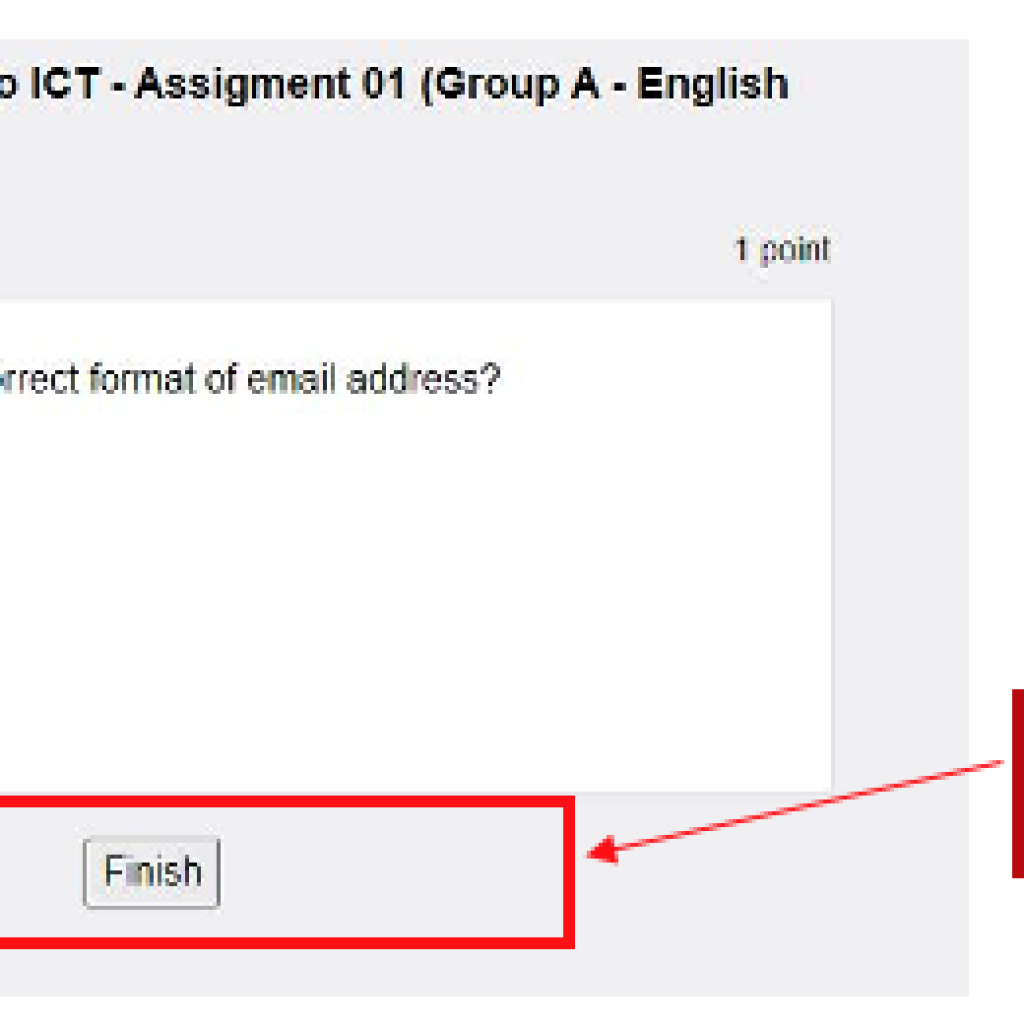
At the end of the test, you will see a button called Finish.
Before you submit your answers by pressing the Finish button, double-check your answers.
if you are satisfied with your answers, you may click on the Finish button.
Once you click it, you will submit the full paper to the system and it is irreversible.
After your exam
Once you finish the exam, you will see a screen similar to below. In some cases, you will just see the logout button only.
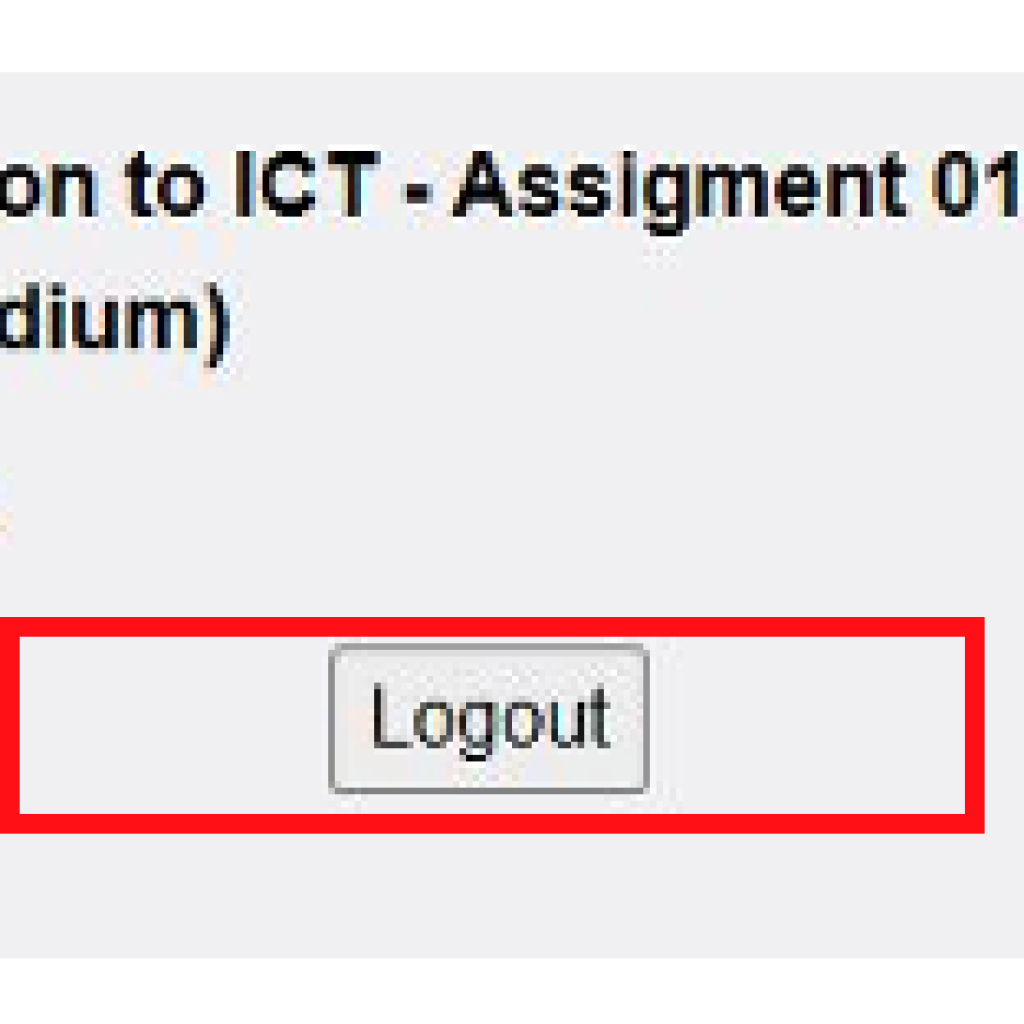
You can click on the “Logout” button and successfully log out from the quiz.
You do not have to double-check whether you log out of the system by contacting lecturers. As the button says, once you click it, you will log out from the system and won't be able to do the same exam again.
If the lecturer in charge has allowed you to see correct answers and your marks, you may see them on the same page.
But, in Assignments and Final Examinations, it is very unlikely that you will be able to see correct answers or marks.
FAQ
This will be decided by the lecturer in charge of the course unit. But it is highly unlikely that you will get another chance. Always keep track of examination dates and times.
Please ensure your devices are working properly before you start the exam.
YOU MUST NOT CLOSE THE BROWSER WINDOW OR TAB UNDER ANY CIRCUMSTANCES. YOU MAY REFRESH THE PAGE IF THE INTERNET CONNECTION DROPS.
To minimum these kind of issues, please check your devices and internet connectivity in advance. Also if you can, having a backup power source and internet connection would be great.
Generally, system will record your answers even when you have not submitted them and once you click on the finish button, it will submit everything as a bulk.
But due to technical reasons in the student side, this behaviour may change. So, as always, we advise you to submit each question once you tick an answer. You may change the answer if you are unsure and submit again. That will not be an issue.
So, always keep in mind that you are doing an exam. You have to follow all the guidelines to successfully complete it.
Logout button only log you out from the system. So do not worry, if you missed it, that may not be an issue. But always keep in mind to be calm when doing an exam. Don;t take sudden decisions to close windows without reading the content properly.
If it is a final examination, you definitely can not request.
If it is an assignment, most of the time you can not request. That will be decided by the lecturer in change since those marks may be used for the final examination.
If it is placement test, you may see your answers and marks. But still that will be decided by the lecturer in charge.